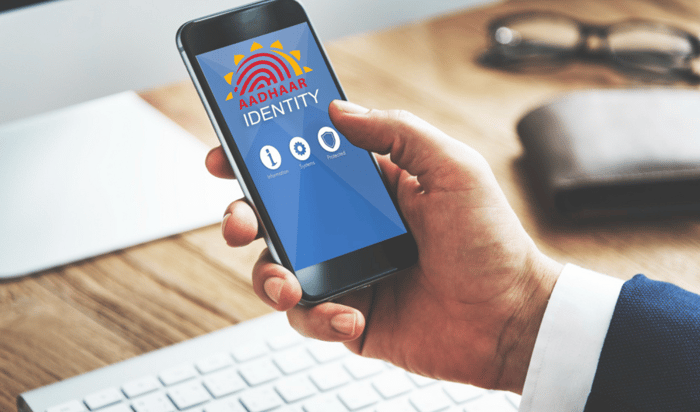
- What is mAadhaar App
The official UIDAI app mAadhaar includes an Aadhaar card that you may carry with you wherever you go. People are now required to present their mAadhaar card wherever they go in order to access various services, and Aadhaar has become a necessary document.
Your Aadhaar must be connected to your phone number, bank accounts, PAN, UAN, and many of the perks that come with different programs. As a result, the document has several significances. An original document might be easily misplaced if it is carried about. Due to this, UIDAI has developed the mAadhaar app as a solution. On your iPhone or Android, you may download mAadhaar.
What is mAadhaar App
The mAadhaar app saves your demographic information and photographs on your phone and makes them available anytime you need them.
This removes the possibility of misplacing or destroying your Aadhaar card. You may use the mAadhaar app to verify your identification whether traveling by rail or plane.
How to Download mAadhar App on Your Phone
- Visit your phone's App Store or Google Play Store.
- Type "mAadhaar" into the search box.
- UIDAI should feature the mAadhaar app in the search results.
- Click "Install" or "Get" to get the program.
- Let the app install on your smartphone.
- Launch the app after installation.
- Set up your account by providing your UID number and obtaining an OTP for verification on-screen.
How to Update Your Profile on the mAadhaar App
- Open the mAadhaar app on your phone.
- Visit "My Aadhaar" or the profile symbol at the bottom of the screen.
- Select "Update Profile" or a similar option to modify your information.
- Security OTPs will be delivered to your registered cellphone number.
- Update your profile after entering the OTP.
- Update address, email, or phone number fields.
- Check the updates to ensure accuracy.
- Tap "Submit" or "Save Changes" to finish updating.
- You may get an email or message confirming your profile modification.
*Remember that you may only create a profile if the mobile number on your device and the one registered to your account are the same.
Steps to Delete a Profile in the mAadhaar App?
You can remove your profile from the mAadhaar App by following the simple procedures listed below:
- Use your credentials to log in.
- Choose a profile.
- Select the top-right corner's three dots.
- Select "Delete Profile" from the drop-down menu.
- Kind the password in.
- In order to confirm the deletion, click "Yes."
- Your profile will be deleted by the mAadhaar app.
mAadhaar App Lock/Unlock Feature
Your Aadhaar information is further secured by the clever Lock/Unlock function of the mAadhaar app. You may use this function to lock your Aadhaar number in order to stop abuse or unwanted access. You may feel secure knowing that once locked, your Aadhaar number cannot be used for authentication. It is easy to unlock, and you may do it whenever you need to verify anything with your Aadhaar. Continue reading to find out how to protect your personal information with this crucial feature.
To unlock the biometrics, you may alternatively follow the steps listed below. You may unlock your biometrics by selecting "Login" from the menu.
Step 1: Enter your Aadhaar Card Number in the appropriate fields.
Step 2: Select the "Send OTP" option to send the OTP on registered mobile number.
Step 3: Enter this OTP in the given box, then click "Login."
Step 4: Enter the security code and choose "Unlock" if you want to temporarily unlock your biometrics.
Benefits of Using mAadhaar App
- There is no need to carry the physical Aadhaar card
- Keep the biometrics locked except for the times when you need to temporarily unlock them.
- TOTP is used in addition to the Aadhaar one-time password in the event that you are unable to get the OTP on your mobile device for whatever reason.
- In order to prevent any potential data breaches, you can share your Aadhaar information via the QR code.
- Share the eKYC to the recipient by email or a direct message.
How can I share my Aadhaar information using QR code?
Here are the procedures for sharing a QR code:
- Navigate to your "Profile" page
- Simply choose "Show QR code" from the menu.
- You have to enter your password again if the screen prompts you for it again.
- It will display a QR code
How many mAadhaar profiles can I add to the app?
With the same cell number, you may add up to three profiles to the mAadhaar app.
How to login in mAadhaar app without entering credentials every time?
You do not need to input your password each time you launch this app. What you should do is as follows:
- From the pull-down menu in the upper left corner, choose your choice.
- In the Settings menu, uncheck the "Ask for password every time" option.
Where i can use the mAadhaar app?
The mAadhaar card is valid ID evidence that can be used anywhere. It may even be used while traveling.