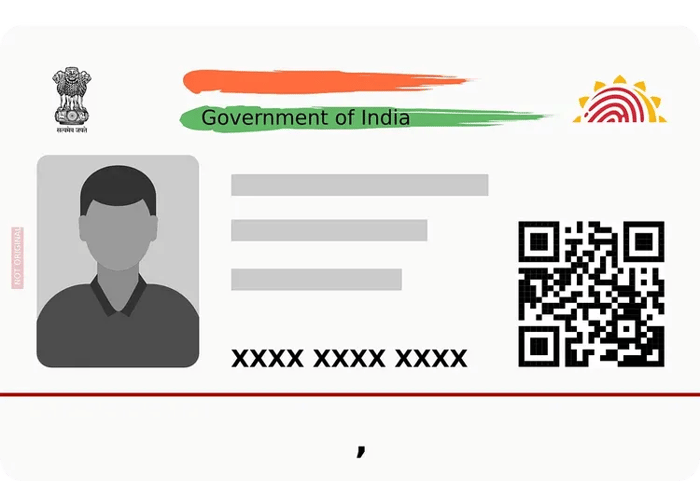
- How to Download Aadhaar Card Using Aadhaar Number
- How to Download Aadhaar Card Using Name and Date of Birth
- How to Download Aadhaar Card from DigiLocker
- How to Download Aadhaar Card Using the UMANG App
- How to Print Your Aadhaar Card
The Unique Identification Authority of India (UIDAI) provides an online service to download e-Aadhaar for free on their official website. The Aadhaar card download process is straightforward, and UIDAI offers multiple methods for downloading your Aadhaar online.
How to Download Aadhaar Card Using Aadhaar Number
If you have your Aadhaar number handy, follow these six easy steps for Aadhaar card download:
- Visit the Official Website: Go to UIDAI’s Aadhaar download page and select "Aadhaar Number."
- Enter Your Aadhaar Number: Type your 12-digit Aadhaar number.
- Captcha Code: Enter the Captcha code displayed.
- Send OTP: Click on "Send OTP."
- Masked Aadhaar Option: Choose the "Do you want a masked Aadhaar?" option, enter the OTP sent to your registered mobile number, and click "Verify & Download."
- Download the PDF: A password-protected Aadhaar card PDF will be downloaded to your device. The password to open the PDF is the first 4 letters of your name in capital letters and your birth year in YYYY format.
A 'Masked Aadhaar' card only shows the last 4 digits of your Aadhaar number, protecting your full number from misuse. It’s just as valid as the regular e-Aadhaar.
How to Download Aadhaar Card Using Name and Date of Birth
If you don’t remember your Aadhaar number, Enrolment ID, or Virtual ID, you can still download Aadhaar using your name and date of birth:
- Visit the Retrieval Page: Go to UIDAI’s retrieval page.
- Enter Your Details: Provide your full name and either your registered email ID or mobile number.
- Captcha Code: Enter the Captcha/security code.
- Send OTP: Click on "Send OTP."
- Verify OTP: Enter the OTP sent to your registered email ID/mobile number and click "Verify OTP."
- Receive Aadhaar Number: A message will inform you that your Aadhaar number/enrolment ID has been sent to your registered mobile number.
- Download Aadhaar: Enter the 28-digit enrolment ID or 12-digit Aadhaar number received, along with the Captcha code. Click "Send OTP."
- Verify & Download: Enter the OTP and click "Verify & Download" to download your e-Aadhaar card.
- Open PDF: Use the 8-character password (first 4 letters of your name in capital letters and your birth year in YYYY format) to open the downloaded e-Aadhaar.
How to Download Aadhaar Card from DigiLocker
DigiLocker provides a secure, cloud-based space to store all your essential documents, including your Aadhaar card:
- Sign In: Visit DigiLocker’s official website and sign in using your registered mobile number and the 6-digit security PIN.
- Submit OTP: Enter the OTP sent to your registered mobile number and click "Submit."
- Find Aadhaar: Your Aadhaar card will be in the "Issued Documents" section.
- Download: Click the "Save" icon to download your Aadhaar card.
- Open PDF: Enter the first 4 letters of your name in all caps and your birth year in YYYY format to open your password-protected e-Aadhaar card.
How to Download Aadhaar Card Using the UMANG App
The UMANG app brings various state and central government services onto a single platform, including Aadhaar:
- Download and Open the App: Download and open the UMANG app on your mobile device.
- Access Services: Click on the "All Services" tab at the bottom and search for "My Aadhaar."
- Download Aadhaar: Scroll to the "Download Aadhaar" tab.
- Enter Aadhaar Number: Fill in your Aadhaar number and enter the Captcha code.
- Send OTP: Click "Send OTP" and enter the OTP received.
- Download e-Aadhaar: After verification, select the "Do you want a masked Aadhaar" option and click "Download."
- Open PDF: Your e-Aadhaar will be downloaded in a password-protected PDF. The password is the first 4 letters of your name in capital letters and your birth year in YYYY format.
How to Print Your Aadhaar Card
Once you’ve downloaded your Aadhaar card, printing it is simple:
- Open the PDF: Locate and open the downloaded Aadhaar card PDF on your device.
- Enter the Password: Enter the password (first 4 letters of your name in capital letters and your birth year).
- Print the Aadhaar Card: Ensure your printer is connected and has paper. Select the ‘Print’ option from the PDF reader, choose your settings, and print your Aadhaar card.
- Tips for Safe Handling of Your Aadhaar Card
- Keep Your Aadhaar Number Confidential: Avoid sharing your Aadhaar number and OTP with strangers.
- Regularly Update Your Details: Keep your demographic details up to date on the UIDAI website.
- Use a Secure Password for PDF: Ensure the PDF of your Aadhaar card is kept secure with a strong password.
What is the Aadhaar card download process, and how can I do it online?
The Aadhaar card download process allows you to obtain a digital copy of your Aadhaar card. To do it online, visit the official UIDAI website and follow the simple steps provided.
What information do I need to download my Aadhaar card online?
To download your Aadhaar card, you'll need your Aadhaar number or Virtual ID (VID) and the OTP sent to your registered mobile number.
Can I download my Aadhaar card without a registered mobile number?
No, a registered mobile number is essential as you'll receive an OTP for authentication during the download process.
How can I retrieve my Aadhaar number or VID if I've lost it?
If you've lost your Aadhaar number or VID, you can retrieve it online by using the "Retrieve Lost or Forgotten EID/UID" option on the UIDAI website.
Is it necessary to have a PDF reader to open the downloaded Aadhaar card?
Yes, you'll need a PDF reader like Adobe Acrobat Reader or a PDF viewer application to open the downloaded Aadhaar PDF.
Is downloading the Aadhaar card free of charge?
Yes, downloading your Aadhaar card from the official UIDAI website is completely free.
Can I download the Aadhaar card multiple times if needed?
Yes, there is no limit to the number of times you can download your Aadhaar card from the UIDAI website.
Is the downloaded Aadhaar card legally valid and accepted as proof of identity and address?
Yes, the digitally signed Aadhaar PDF downloaded from the UIDAI website is legally valid and widely accepted.
What should I do if I find errors in my Aadhaar card after downloading it?
If you discover errors in your Aadhaar card, you can update the information by visiting an Aadhaar Enrollment Centre or using the UIDAI website's correction facilities.
Is it safe to download the Aadhar card online?
Yes, downloading the Aadhar card from the UIDAI’s official website is safe and secure.
What should I do if I haven’t received the OTP?
Check if your mobile number is correctly registered with UIDAI. If issues persist, contact UIDAI’s help desk.
Can I use the e-Aadhar as a valid identity proof?
Yes, the e-Aadhar is recognized as a valid and secure document for all forms of identification in India.
What if my details are incorrect on the Aadhar card?
You should update your details through the UIDAI portal or visit any Aadhar update center.